With the roll out of Microsoft Exchange 2010 Web Access, Outlook 2010 and Office Mobile 2010 now allows for conversations as a new group by. I have been using this feature for a few months and have grown to like it. But the question has been asked how to disable this view. Below I have posted how to toggle this view on and off for each product. Just a heads up this can be turned on or off in any view.
Outlook 2010
Click the View tab on the top then if date is selected the conversations button will be enabled. Click the Conversations button and uncheck the Show Messages in Conversations.
Outlook Web App (Webmail/Web Access)
You can find this option by the Arrange by and click the arrow and uncheck the Conversation option.
Outlook 2010 Mobile
This one is almost the same as webmail but you can only change the sort by template. This will not let you select your sort by column and then enable conversations view. Click the arrow next to your sorted column and change your sort by template.
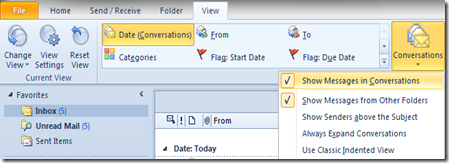








.jpg)




