Here is a easy guide to install Windows 8 on VMware workstation or player. The catch right now is you can only currently get VMware player 4 in the workstation 8 installer.
VMware Workstation 8+
VMware Player 4+
Windows 8 ISO Download:
http://msdn.microsoft.com/en-us/windows/apps/br229516
VMWare Workstation Download:
http://www.vmware.com/products/workstation/overview.html
Installing VM
Install Your Windows 8 VM using the ISO aquired from the URL above and
Select Windows 7 x64
Choose a name and path for your VM
Select Disk options for your VHD (Normally select one file for simplified management)
Edit the Virtual Machine Settings
Add ISO to your DVD and Change all system settings to meet Windows 8 Minimum requirements
CPU: 1+ GHz
RAM: 1+ GB
HD: 16+ GB
You should receive the installer dialog.
Select custom since this is a new virtual machine.
Windows 8 should come up with configuration wizard.
Troubling Shooting
I noticed if you leave a dialog open during install like the help or about menu in VMware you might get a watchdog timeout error.
vcpu-0:NOT_IMPLEMENTED! error comes from running VMware Player 3.x versions and should be updated to version 4.
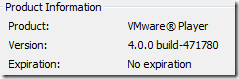
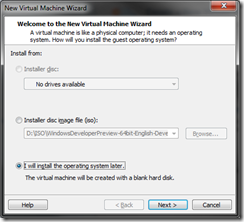
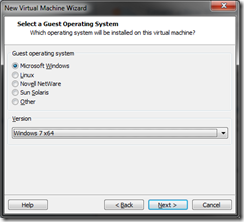
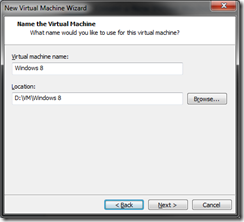
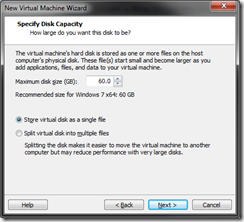
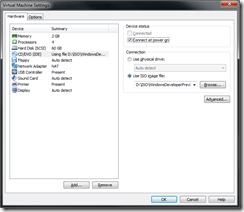
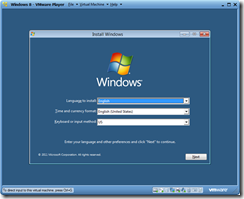
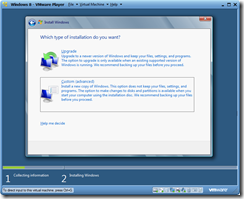
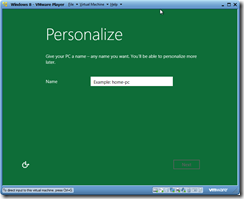

.jpg)





No comments:
Post a Comment